Payments
StoreXConnect requires a recurring payment set up for each of the store connections created.
Intro
StoreXConnect requires a paid connection for each store that is created. Payments are set up as recurring payments using PayFast. You are able to have active and inactive store connections and assign your paid subscription to specific store connections.
StoreXConnect also offers a free trial which can be activated on the Connection Payments page.
Free Trial
StoreXConnect allows for a free trial period. The free trial period runs for 30 days. All store connections linked to the current Xero tennant will be active during the period that the trial is active.
Following the free trial, you will have to subscribe for the service. Payments are set up for each individual connection to the store
When the free trial active, you will see a banner at the top of your Connection Payments page with the number of days the free trial is active

You are able to deactivate the free trial at any time in this period.You can also re activate the free trial in this time .
Activated Connections
StoreXConnect requires an activated connection to allow the connection to pass information to the Xero store. This is completed by selecting the connections you would like activated followed by a recurring payment for the connection
The paid connections are listed in the Activated (Paid) connections section. The list of connections presented are all the connecions that are active and paid
Activating one or more Connections
To activate or change the list of active payments,
- 1. click on the Create Recurring Payments button
- 2. choose the connections you would like to activate and set up a recurring payment for and click the Update Connection List button
- 3. you will be asked to confirm your details. The details gathered (e.g. e-mail address) is based on the Xero information you signed in with.
- 4. Once confirmed you will be redirected to payfest to set up your recurring payment.
- 5. Once completed you are redirected to StoreXConnect and the connection will be active.
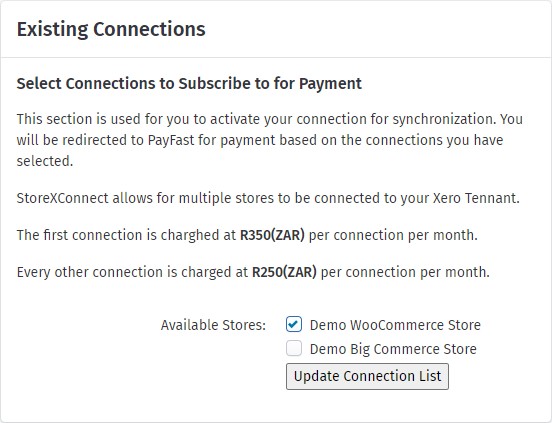
De-activating or Changing Connections
StoreXConnect requires an activated connection to allow the connection to pass information to the Xero store. This is completed by selecting the connections you would like activated followed by a recurring payment for the connection
The paid connections are listed in the Activated (Paid) connections section. The list of connections presented are all the connecions that are active and paid
Activating one or more Connections
To activate or change the list of active payments,
- 1. click on the Create Recurring Payments button
- 2. choose the connections you would like to activate and set up a recurring payment for and click the Update Connection List button
- 3. you will be asked to confirm your details. The details gathered (e.g. e-mail address) is based on the Xero information you signed in with.
- 4. Once confirmed you will be redirected to payfest to set up your recurring payment.
- 5. Once completed you are redirected to StoreXConnect and the connection will be active.
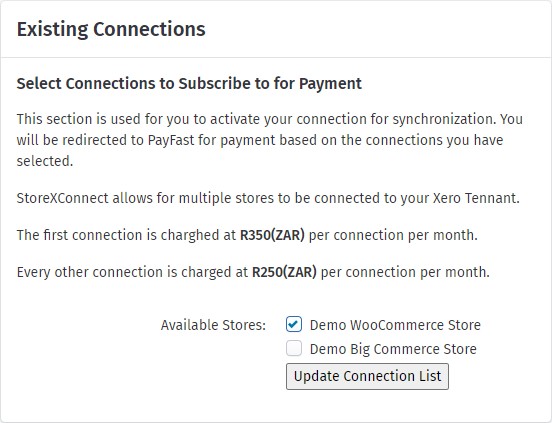
Inactive Connections
The Inactive Connections section lists all the connections that are not linked to a valid paid subscription, and will not synchronize unless the free trial is active.