Basket Items
StoreXConnect allows for single items from the store to be made up of multiple items in Xero.
Intro
StoreXConnect allows a user to configure one item from the online store to be made up of multiple items in Xero
This is useful where one item in the store relates to multiple inventory items within Xero where inventory on multiple items in Xero must be handled for one purchase on the store front
The basket item feature is accessed by selecting the sub menu for the specific store you want to configure, and choosing the Basket Items option
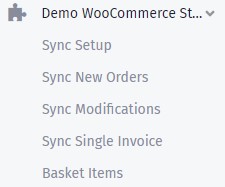
Define Product Basket
When choosing the Basket Item function, you will be presented with all the Inventory Items from your online store.
To create a new configuration for an item,
- 1. click the new basket configuration button for the specific inventory item .
- 2. you will be taken to the basket item configuration screen
- 3. you link Xero items to your store item by choosing the Xero Item from the Add New Item section as well as the quantity of items.
- 4. Added Items will be added to the page and can be removed by clicking on the Trash Can .
- 5. You can also apply a overall discount to the items created. This may be in the form of an absolute discount or percentage. An account that the dscount value must be writted to must also be providsed.

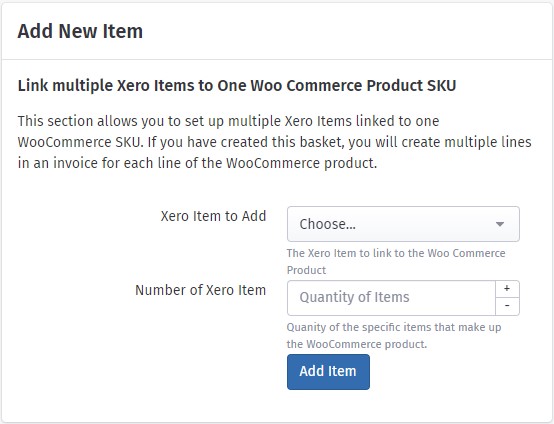
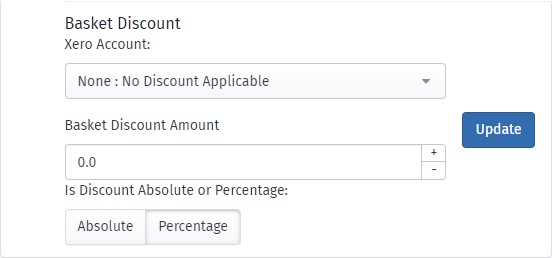
Modify and Delete Product Basket
When choosing the Basket Item function, you will be presented with all the Inventory Items from your online store.
Items that have an existing configuration will have a modify icon. Choose this icon to modify the basket configuration

Items that have an existing configuration will also have a delete icon. Choose this icon to delete the basket configuration
