Synchronization
StoreXConnect automatically synchronizes orders from your store, but you can also force a manual synchronization.
Intro
StoreXConnect automatically synchronizes orders from the on-line store to Xero periodically.
You are also able to force a synchronozation between the store and your Xero tennant. These options are available by clicking on your store connection in the left menu bar.
Any synchronization requires the connection to be active and paid or activated using the trial period. The connection must also be set up to allow for synchronization within the connection setp section.
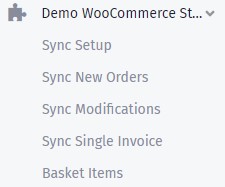
Synchronisation Options
There are three options available under the store connection menu: Sync New orders, Sync Modifications and Single Order Sync.
- Sync New Orders
- Synchronise Orders from your store to the Xero Tennant where the order wasnot synchronised before
- Sync Modifications
- Synchronise Orders from your store to Xero where the order was previouselyt synchronised and any updated should be synchronised
- Sync Single Invoice
- Synchronise a single order to create or modify an invoice within Xero
Invoice creation or modification will follow the workflow rules that were configured within your connection setup
Single Order Synchronisation
When choosing to update a single order, you will be asked to enter the order number you would like to synchronise from the store.
This option is often used when an order does not appear in the Xero store or where someone deleted or modifuied the generated invoice in Xero and you want to regenerate the order as an invoice in Xero
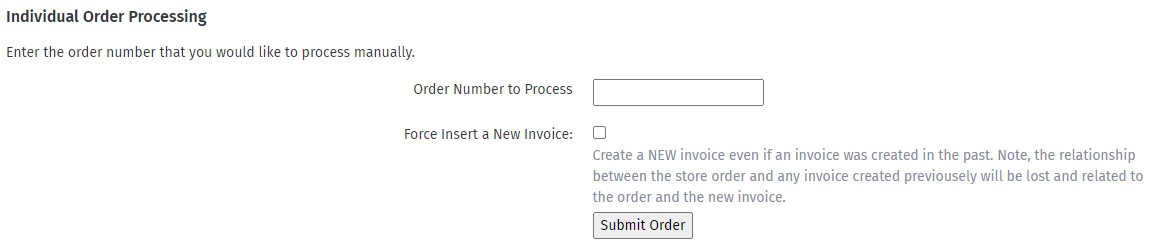
StoreXConnect keeps track of all orders for which invoices were generated. Any manual single order synchronization will add to the existing invoice and not create a new invoice. To generate a new invoice, choose the Force Insert option. Note, the relationship between the store order and any invoice created previousely will be lost and related to the order and the new invoice.