Creating and Managing Connections
When logging in for the first time, there will be no store connections created. To synchronize order information from the Online store to the Xero organization you must create a connection from the store to StoreXConnect which will be used to convert the order into an invoice.
Creating a Connection
The Store List button on the left menu bar takes shows all the current connections as well as allowing you to create a new connection.
To create a connection,
- 1. provide a description for the store you want to create
- 2. then select the type of store you want to create
- 3. click the Add New Connection button to create the connection.
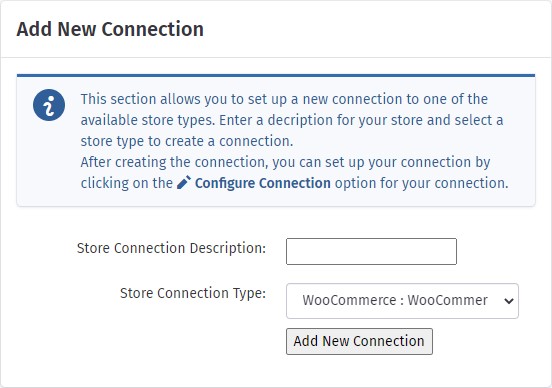
The newly created connection will appear under your current connections. Next you must configure this connection. You configure the connection by clicking on the pencil icon. You can also delete the connection by clicking on the trash can icon.

Depending on the Store type you selected, you will be asked to gather the necessary information in the store you selected. The instructions for your specific store be presented on the page used to configure the connection.
Once you have entered the information, StoreXConnect will attempt to connect to the configured stored. If there are any problems with the connection, you will be redirected back to the Store Connections page.
If the connection was created successfully, you will be directed to the connection configuration page.
To get more information on configuring your connection, go and check out the Connection Configuration section for your specific store